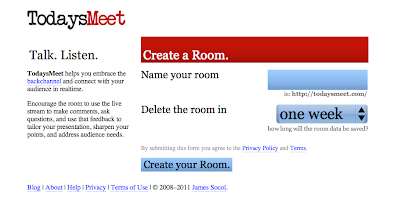|
| Screenshot 1: Home page of MailVU |
MailVU is a tool that allows recording using web camera or other type of camera and send to other person through their emails. The receiver can then listen and reply if he or she wants to. It is very simple, fast and easy too.
Steps
1. Click the record button at the home page with maximum of 10 minutes record time and start recording.
2. After finish recording you can preview the video before you send it to anyone.
3. After you are satisfied with the video recording, click the send button to send it to your receiver. Enter the necessary details such as the name and email of your receiver and you too.
4. Simply, wait for reply. ;)
Using mailVU in class
If I were to use mailVU in classroom, I will use it as a homework with my classroom hour being the preparation class. I will use a task based approach so the students can find satisfaction in finishing their task.
The task is recording a v-log of yourself talking about yourself, family or other things that interest you for at least 2 minutes.
First I would focus on the language details such as related vocabulary that might be useful for them. I would ask them to list down things they feel like talking about too. Then the students can make sentences themselves and ask teacher to check for them.
Finally when ready, they can go home and record their speech or dialogue and send to the teacher. Teacher can then put up in front and show to the whole class a couple of the videos which are good.
This way, students can improve their vocabulary, speaking skills and also writing skills at the same time.
Advantages
1. It is free and easy to use.
2. Gives room for students to practice and interact with teacher at a personal basis. Teacher can give personal feedback straight to students.
3. Encourages speaking. Students also will write more and learn new words throughout the process.
4. The tool is fun to experiment thus making it interesting for students. They can do activity together using the tool too.
Disadvantages
1. The video is only limited to 10 minutes.
2. There is no way to comment on the video.
3. Video can only be shared online through email.
4. The video received cannot be download and can only be watched online in email.
5. The video cannot be embedded if user is a free user.
6. There is no opportunity to pause or edit the video. We need to record it in one go which might be a bit hard for low level learners.
Suggestions to improve
This blog can be greatly improved if the video limit is taken up and chat box function is added for other guest to comment on the video. Comments can be filtered to avoid unwanted comments. It will also greatly help if the video received can be downloaded by receiver and saved in their computer.